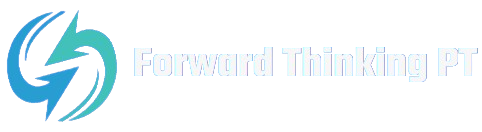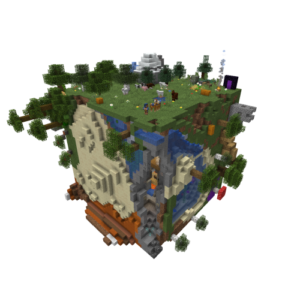Counter-Strike: Global Offensive (CS) is a game where precision and customization can make all the difference. The in-game console allows players to tweak settings, improve performance, and create custom game modes. This guide covers everything you need to know about using the CSconsole, including common commands, troubleshooting, and custom game commands.
What is the CS Console?
The CS console is a powerful tool in CSthat allows players to input commands to change game settings, display performance metrics, and create custom game experiences. Accessing and using the console effectively can give you a significant edge in the game.
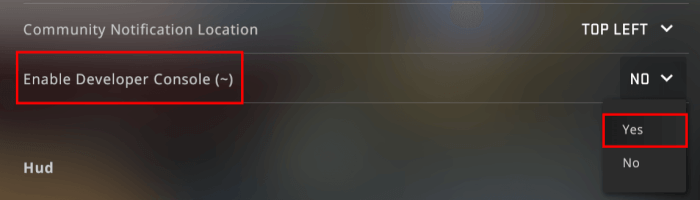
How to Open the CSConsole
Before you can use console commands, you need to enable and open the console.
- Enable the Console:
- Launch CSand go to the settings menu.
- Navigate to the “Game Settings” tab.
- Find the option “Enable Developer Console” and set it to “Yes.”
- Open the Console:
- Press the
~key (tilde) on your keyboard. This is typically located below theEsckey.
- Press the
Troubleshooting: CSConsole Not Opening
If your CSconsole is not opening, here are some troubleshooting steps:
- Verify Console is Enabled:
- Double-check that the developer console is enabled in the game settings.
- Check Key Binding:
- Ensure the
~key is correctly bound to open the console. Go to “Keyboard/Mouse Settings” and confirm the binding under “Toggle Console.”
- Ensure the
- Restart Game:
- Sometimes, a simple restart of CScan fix the issue.
Essential CS Console Commands
Here are some of the most useful console commands to enhance your gameplay:
Basic Commands
- help
- Description: Lists all available console commands.
- Usage:
help
- status
- Description: Displays information about the current game and players.
- Usage:
status
- clear
- Description: Clears the console screen.
- Usage:
clear
CSFPS Command
Monitoring your frames per second (FPS) is crucial for optimal performance.
- cl_showfps 1
- Description: Displays the FPS in the top-left corner of the screen.
- Usage:
cl_showfps 1
- net_graph 1
- Description: Shows detailed performance stats including FPS, ping, and packet loss.
- Usage:
net_graph 1
CSCustom Game Commands
Creating custom game modes and experiences can be done through various console commands.
- mp_roundtime [minutes]
- Description: Sets the time of each round.
- Usage:
mp_roundtime 60for a 60-minute round.
- mp_freezetime [seconds]
- Description: Adjusts the freeze time at the start of each round.
- Usage:
mp_freezetime 5for a 5-second freeze time.
- bot_add
- Description: Adds a bot to the game.
- Usage:
bot_add
- sv_cheats 1
- Description: Enables cheat commands, allowing for additional custom game setups.
- Usage:
sv_cheats 1
- god
- Description: Grants invincibility when cheats are enabled.
- Usage:
god
Advanced CSConsole Commands
For players looking to tweak more advanced settings:
- cl_interp_ratio [value]
- Description: Adjusts the interpolation ratio, affecting hit registration.
- Usage:
cl_interp_ratio 1
- rate [value]
- Description: Sets the data transfer rate for the client.
- Usage:
rate 786432
- cl_cmdrate [value]
- Description: Sets the number of command packets sent to the server per second.
- Usage:
cl_cmdrate 128
- cl_updaterate [value]
- Description: Sets the number of updates received from the server per second.
- Usage:
cl_updaterate 128
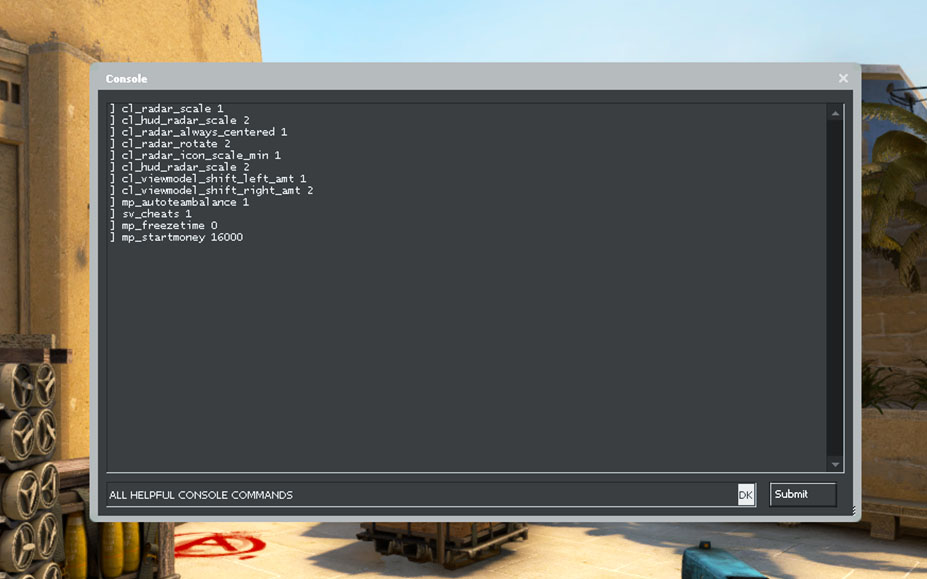
Conclusion
Using the CSconsole commands effectively can greatly enhance your gameplay experience, whether you’re looking to optimize performance, create custom game modes, or troubleshoot issues. By mastering these commands, you can tailor CSto your exact preferences and ensure you’re always playing at your best.